Road bumps learning Ionic
 courtesy of https://www.wheelsforwomen.co.uk/
courtesy of https://www.wheelsforwomen.co.uk/
Road bumps learning Ionic
I’ve worked with Cordova in the past but recently I decided to take on learning Ionic. In doing so I struggled with some weird issues, extensive stack overflowing, and generally slow development. Because of this frustration I am hoping to save others from experiencing the same thing :).
TLDR version
- Don’t confuse the cordova terminal command with ionic terminal command
- Develop against a REAL device.
- If you must… use an emulator with the right configuration for performance (ionic on emulators is slow…read below)
- get comfortable debugging withchrome dev tools
- developing against a local api? setup a proxy
- $cordovaFileTransfer.upload()doesn’t work with relative URLs (in case of proxy)
- livereload doesn’t work with “device files”, so just don’t livereload when developing that feature
- Don’t use html5mode in angular
- $ionicPlatform.ready()may be required inside your services/controllers for device features (camera, etc.)
Get your development process nailed down
I’m sure you have an editor of choice, for me its Atom, for others its SublimeText, or perhaps an IDE (WebStorm comes to mind).
If you’re using a text editor, get comfortable using the command line. The command line will be used when building, deploying, or debugging your ionic app.
Don’t confuse the “cordova” terminal command with “ionic” terminal command
Their are some quirky side effects like not updating package files correctly.
Develop against a REAL device.
Think about what devices to support (android, iOS, Windows phone). From my experience, having a device on hand is the best to develop against.
- Android instructions
- iOS instructions (didn’t personally follow this)
If you must… use an emulator with the right configuration
If you have no device available, or want to test alternative devices then look into Emulated devices. There are two primary options for Android:
When building Ionic apps, it was difficult to find an emulator (and configuration) that performed well/decent.
Genymotion is nice because it comes with mockable device features (camera, location, etc).
My primary issue with Genymotion was performance, but I did manage to find one configuration that ran okay:
> HTC One — 4.4.4 — API 19–1080x1920
I tried devices with version 6.x but they immediately crash when trying to access the Camera device feature.
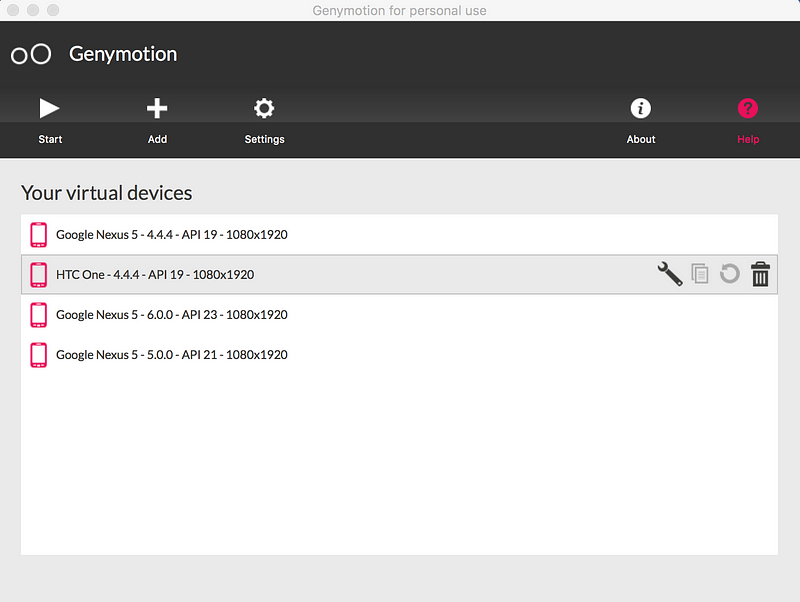
The android emulator by google performs better (IMO) than Genymotion when running ionic apps; but it is more complicated to setup.
The best performing solution I found for the android emulator was the following:
- Install “Google APIs Intel x86 Atom System Image” for your preferred SDK version (I’m using 6.0.0)
- Create a new AVD with the following settings:
- Target -> Google APIs (Google Inc.) — API Level 23
- CPU/ABI -> Google APIs Intel Atom (x86)
- Memory Option -> RAM -> 1024 (too much ram causes the emulator not to start)
- Emulation Options -> Use Host GPU -> Checked
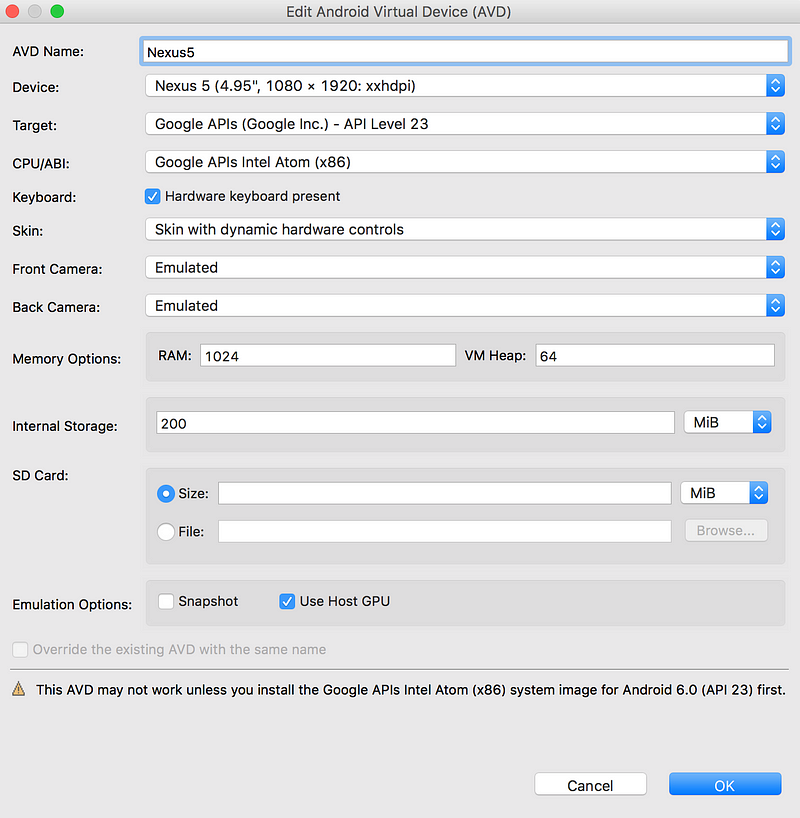
Emulating the device location is also a bit more difficult. Instead of setting it from the device gui, you need to run the following command in the terminal:
telnet localhost 5554
geo fix <longitude value> <latitude value>
Debugging an ionic app
This is pretty essential in understanding what’s going on when your app is running on a mobile device. Below are a handful of issues I personally ran into when developing/debugging. (I’ll assume the reader can build and Deploy/Emulate an application)
Get comfortable debugging withchrome dev tools
There most definitely will be times when something isn’t working. Get comfortable having the dev tools open when the situation arises.
Go here: chrome://inspect/#devices
Make sure you have your application open in your device/emulated device (If you are using a real device you will need to setup remote debugging). Find your device and click “inspect”.
Developing against a local api? setup a proxy
When developing a local API alongside the mobile app, it’s important that you setup the ionic proxy service.
{
“name”: “demo-app”,
“app_id”: “”,
“proxies”: [{
“path”: “/api/latest”,
“proxyUrl”: “[https://localhost:8055/](https://localhost:8055/)"
}]
}
$cordovaFileTransfer.upload()doesn’t work with relative URLs
If you’re developing against a local api and also want to develop a feature with file upload, watch out for relative URL’s. $cordovaFileTransfer.upload()doesn’t support them (and rightfully so…since a deployed app won’t have your api running on a “host” machine).
The error that ngCordova creates is super vague…

but with some digging into the FileTransfer.js file, the true error can be revealed:
Relative URIs are not supported.
Livereload doesn’t work with “device files”
Livereload is an awesome feature that can speed up development time, as you don’t need to re-deploy for every change you make.
ionic run android -l
But beware of downsides. The one I ran into was that livereload doesn’t work when touching device files (e.g. images) (solution source).

I believe this is due to how livereload injects the index.html into the emulator; which makes it path not truly part of the “device”.
What are you expecting from ionic?
Ionic can be used to wrap a web application, where none of the device features are taken advantage of. If this is your case, you will most likely save yourself from a few struggles I found myself with.
If you are looking to take advantage of these features, please understand that You’re not writing a web app. Understand the difference between a web app and a mobile app.
Don’t use html5mode in angular
Coming from the web world, I didn’t think twice about how to implement navigating inside my ionic app. I event went as far as implementing html5Mode. DON’T DO THIS. Doing so will cause the deployed version to have invalid file paths on the device.
Additionally, in the future in Ionic 2 will enforce a more native form of navigation: The navigation stack. So again, keep this in mind when developing.
$ionicPlatform.ready()inside your services/controllers
In one of my controllers I needed to access Camera properties like so:
var camOptions = {
destinationType: Camera.DestinationType.FILE_URI,
sourceType: Camera.PictureSourceType.CAMERA,
};
But because this code was technically fired before the device was ready, the Camera Object didn’t exist and threw an error. This issue is caused by controller and service code running before $ionicPlatform.ready() event is fired. To get around this issue simply wrap the code with the following:
controller('MyCtrl', function( $ionicPlatform) {
$ionicPlatform.ready(function() {
// Your code
var camOptions = {
destinationType: Camera.DestinationType.FILE_URI,
sourceType: Camera.PictureSourceType.CAMERA,
};
});
});
Solution source: https://github.com/driftyco/ng-cordova/issues/8
EDIT: I’ve since removed these references to Camera because it seems the camera works fine without them.
Conclusion
Like I mentioned before, I wrote this more so out of frustration. I hope this article can fuel others with better solutions, or solutions to other common issues that I haven’t encountered yet.
Cheers
By Lucas Paulger on .
Exported from Medium on October 27, 2019.